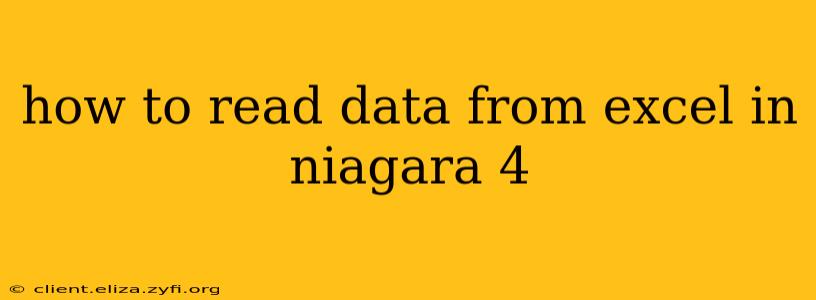Niagara 4 doesn't have a built-in function to directly read data from Excel files. Unlike some other SCADA systems, it doesn't offer native Excel connectivity. Therefore, you need to employ a workaround to achieve this. The most common methods involve using an intermediary:
Methods for Reading Excel Data into Niagara 4
There are several approaches, each with its own pros and cons:
1. Using a Scripting Language (Recommended)
This is generally the most flexible and powerful method. You'll use a scripting language within Niagara 4 (like Javascript or Python if you have the necessary extensions) to interact with an external library capable of handling Excel files (like Apache POI for Java, or openpyxl for Python). This script will read the data from the Excel file and then feed it into Niagara 4 as data points or tags.
Pros:
- Flexibility: Handles various Excel formats and data types effectively.
- Control: Offers precise control over how data is imported and processed.
- Scalability: Can be adapted to manage large or complex Excel files.
Cons:
- Technical Expertise: Requires programming skills and familiarity with scripting and relevant libraries.
- Setup Complexity: Requires installing and configuring the necessary libraries and scripting environment within your Niagara 4 system.
Example conceptual steps (using a hypothetical Python script):
- Install a Python extension in Niagara 4 (if needed): This will enable you to execute Python scripts within the Niagara environment.
- Install the
openpyxllibrary: This Python library provides the functionality to read and write Excel files. - Write the Python script: This script will:
- Open the Excel file using
openpyxl. - Read the data from the specified sheet and cells.
- Convert the data into a format suitable for Niagara 4 (e.g., a dictionary or list).
- Use the Niagara 4 scripting API to write this data into appropriate data points or tags.
- Open the Excel file using
- Schedule the script: Set up a scheduled task within Niagara 4 to run the script periodically (e.g., every minute, hour, or day) to update the data.
2. Using an OPC UA Server (Intermediate)
An OPC UA server can act as a bridge. You'd use a separate application or program (potentially written in any language) to read data from the Excel file and publish it to an OPC UA server. Then, Niagara 4 can connect to this server and subscribe to the relevant data points.
Pros:
- Standard Protocol: Leverages the widely adopted OPC UA standard.
- Multiple Data Sources: The OPC UA server can potentially handle data from other sources as well.
Cons:
- Additional Software: Requires installing and configuring an OPC UA server.
- More Complex Setup: Involves setting up both the data reader and the OPC UA server.
3. Using a Database (Advanced, but Robust)
For larger datasets or more sophisticated data management, import the Excel data into a database (like MySQL, PostgreSQL, or SQL Server). Then, use a Niagara 4 database connector to retrieve the data from the database. This is a more robust solution for long-term data handling.
Pros:
- Scalability and Reliability: Databases are designed for efficient data management and storage.
- Data Integrity: Databases enforce data integrity and consistency.
Cons:
- Significant Setup: Requires setting up and configuring a database, establishing a database connection within Niagara 4, and writing queries to retrieve data.
- Learning Curve: Requires familiarity with database concepts and SQL.
Choosing the Right Method
The best approach depends on your technical skills, the size and complexity of your Excel data, and your overall Niagara 4 system architecture. For simpler scenarios with smaller datasets, scripting might be sufficient. For larger or more complex setups, consider using an OPC UA server or a database.
H2: What are the limitations of reading Excel data directly in Niagara 4?
Niagara 4 lacks built-in Excel file reading capabilities. There's no native driver or function to directly access and parse Excel files. This necessitates the use of intermediate steps, like scripting or external data sources.
H2: What are the potential security concerns when reading data from Excel files?
Security is paramount when handling external data. Ensure the Excel file is from a trusted source and that your chosen method (scripting, OPC UA, database) incorporates appropriate security measures to prevent unauthorized access or malicious code execution. Avoid importing Excel files from unknown or untrusted locations.
H2: Can I read only specific cells or ranges from an Excel file?
Yes, absolutely. All the methods described above allow for selecting specific cells or ranges. In a scripting approach, you'll explicitly specify the sheet name and cell coordinates (or ranges) you want to read. Similarly, when using a database approach, SQL queries would allow you to select only the necessary data from the corresponding table.
Remember to always back up your data and test your solution thoroughly before deploying it to a production environment. Choosing the right approach involves careful consideration of your project’s specific requirements and the available resources.