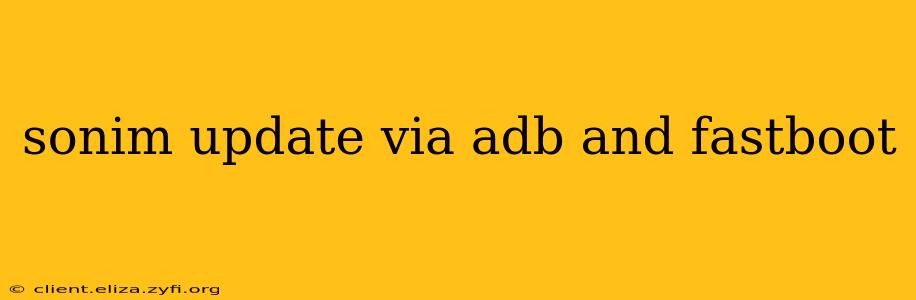Sonim Technologies manufactures rugged smartphones designed to withstand harsh conditions. Keeping your Sonim device updated with the latest software is crucial for security, performance, and accessing new features. While over-the-air (OTA) updates are the standard method, using ADB (Android Debug Bridge) and Fastboot offers more control and can be necessary in troubleshooting situations. This guide provides a detailed walkthrough of updating your Sonim phone using these methods.
Important Note: Before proceeding, thoroughly back up your data. Incorrectly flashing firmware can brick your device, leading to data loss. Proceed with caution and at your own risk. This guide is for informational purposes only and we are not responsible for any damage to your device. Always consult Sonim's official support documentation for your specific model.
What are ADB and Fastboot?
ADB (Android Debug Bridge): A versatile command-line tool that allows you to communicate with your Android device. It's essential for installing apps, debugging, and managing various aspects of your phone.
Fastboot: A protocol used to flash images (like system updates) directly to your device's partitions. It's usually accessed when the phone is in a bootloader or "Fastboot" mode.
Prerequisites for Updating Your Sonim Phone via ADB and Fastboot
-
USB Drivers: Install the appropriate USB drivers for your Sonim phone model on your computer. These drivers allow your computer to recognize your device. You can typically find these on Sonim's support website.
-
ADB and Fastboot: Download and install the Android SDK Platform-Tools package. This package contains both ADB and Fastboot. Extract the contents to a convenient location on your computer.
-
Update Files: Download the correct firmware (system image) for your Sonim phone model. Ensure this file is legitimate and comes from a trusted source, preferably Sonim's official website. Incorrect firmware can damage your device.
-
Enable USB Debugging: On your Sonim phone, enable USB debugging mode. This is usually found in the Developer options menu. (To enable developer options, typically you need to tap the "Build Number" several times in the "About Phone" section.)
-
Unlock Bootloader (If Necessary): Some Sonim models may require an unlocked bootloader to flash updates via Fastboot. Check Sonim's official documentation for instructions on how to unlock the bootloader for your specific device. Caution: Unlocking your bootloader may void your warranty.
How to Update Your Sonim Phone Using ADB and Fastboot
The exact steps may vary depending on your Sonim phone model. Always refer to your device's specific instructions if available. However, these general steps should provide a framework:
1. Connect Your Sonim Phone:
Connect your Sonim phone to your computer using a USB cable.
2. Access Fastboot Mode:
Power off your phone. Then, typically hold down a combination of buttons (often the Volume Down and Power buttons simultaneously) until the phone boots into Fastboot mode. This will usually display a Fastboot screen or logo. Consult your phone's manual for the exact button combination.
3. Open Command Prompt or Terminal:
Navigate to the directory where you extracted the Android SDK Platform-Tools using the command prompt or terminal. You can do this by typing cd followed by the path to the directory. For example: cd C:\platform-tools (replace with your actual path).
4. Verify Device Connection:
Type fastboot devices and press Enter. If your device is connected correctly, you should see a unique device ID listed.
5. Flash the Update:
This is where the process differs most depending on the update file structure provided by Sonim. You might need to flash multiple partitions (like boot, system, recovery, etc.). The commands generally follow this format:
fastboot flash boot boot.img(Replaceboot.imgwith the actual boot image file name)fastboot flash system system.img(Replacesystem.imgwith the actual system image file name)- And so on for other partitions...
Crucially, you must use the correct filenames for your specific Sonim phone model and update package.
6. Reboot Your Device:
Once all the partitions are flashed, type fastboot reboot and press Enter. Your phone will reboot, and the update should be complete.
Troubleshooting Common Issues
-
Device not recognized: Ensure you have the correct USB drivers installed and that USB debugging is enabled. Try different USB ports.
-
Fastboot command errors: Double-check that you're in the correct directory, that you're typing the commands correctly, and that the filenames match your downloaded update files exactly.
-
Bricked device: If your phone fails to boot after flashing, you may have flashed the wrong firmware. Contact Sonim support immediately.
What if I only want to update a specific app or feature?
Generally, ADB and Fastboot are used for whole-system updates. Individual app updates are handled through the Google Play Store, or, in certain situations, through specific instructions provided by the application developer. Only use ADB and Fastboot for official system image updates supplied by Sonim.
This guide provides general steps. For detailed, model-specific instructions, please consult Sonim's official website and support documentation. Remember, always back up your data before attempting any firmware updates!